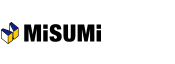[Order] Confirming the details of order.
Check the information as it is displayed on this screen.
If all the information is correct, click "Place Order"
If any of the information needs to be corrected. click "Back"
You can print a file copy of the order once you have completed this process.
Overall view

- Shipping details
- Please review your shipping preference (Ship Complete, Ship Partially or Specify Ship Dates), shipment carrier and payment methods here.
When order approval is requested…
The order entry process is the same, except for the order confirmation screen. Users without ordering permission will need to select an approver to review the order request.
Normally, the [Place Order] button appears here. If a user does not have ordering permission, the [Request Order Approval] button displays.

When you click [Request Order Approval], an approval request e-mail is sent to the approver you designated.
Next, the order will be complete if approved. If a request is rejected or returned, a notification e-mail will be sent to the user who requested approval.
How to Use Coupon
To apply the coupon to your quotation/order, you may:
1) Input your coupon code.
2) Click on ‘Apply’.

If the coupon code has been correctly applied, the details (e.g. unit price) will be displayed and the coupon discount will be reflected in the total price.
If you wish to cancel/change the applied coupon, kindly click on the ‘’Change‘’ button.
For more information on coupon usage, kindly refer to:
About Coupon Usage
| Next ⇒ Order completion |
|---|