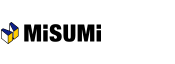[Quotation] Required Fields
Enter all required information and click "Next". All the fields with orange backgrounds must be filled in.
- If you have any questions…
Frequently Asked Questions
・I can't upload a file ("Import from File') function. -> 'File upload function"
・How does the Express Option work? -> "Volume Discount & Express information"
・I received errror messages when I requested a quotation. -> "Quotation correction screen"
Overall view
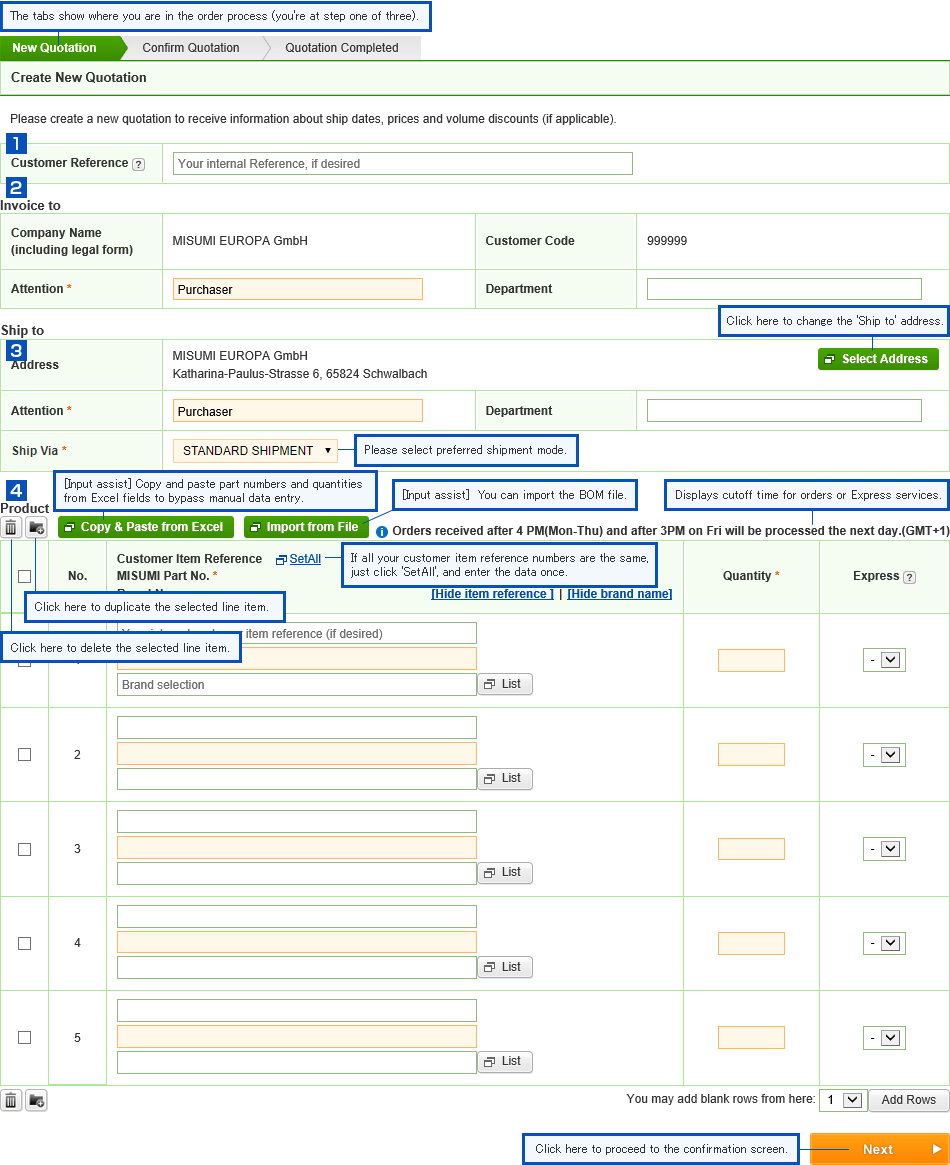
- Customer Reference
- Enter your purchase order number (optional). Your PO number (up to 25 alphanumeric characters) will be saved in your history and will automatically appear on your invoice.
- Invoice to
- Input or change the information of an "Invoice to" recipient as necessary.
- Ship to
- Input or change the information of a "Ship to' recipient as necessary. This information will be printed on the invoice.
Click the 'Select Address' to change the 'Ship to" address.
Please select preferred shipment mode. Note: Express shipment is currently not reflected, but apply. - Product
-
Upper Field (White Background) (Optional) Enter up to 20 alphanumeric characters for your internal reference.
Lower Fields (Orange Background) (Required) Enter the MISUMI Part No. and a Quantity.
Express Services are fee-based and available when we can manufacture products with a shortened lead time.
If you are in a hurry, use an Express option to save time.
Express A: Shortens from third-day shipment -> next-day shipment
Express B: Shortens from fifth-day shipment -> third-day shipment
Express C: Shortens from eighth-day shipment -> fifth-day shipment
If any error occurs…
Use the messages to make corrections. For a specific example -> Click here
| Next -> Confirming Your Quotation |
|---|
- Useful tips
How Can I Save Entry Time?
Use "Copy & Paste' or 'Import from File" to eliminate manual data entry.
・Excel data is perfect for uploading when formatted. -> "Copy & Paste Function"
・CSV or TSV files also can be imported without converting to another file format. -> "File Upload Function"
| Next -> Confirming Your Quotation |
|---|